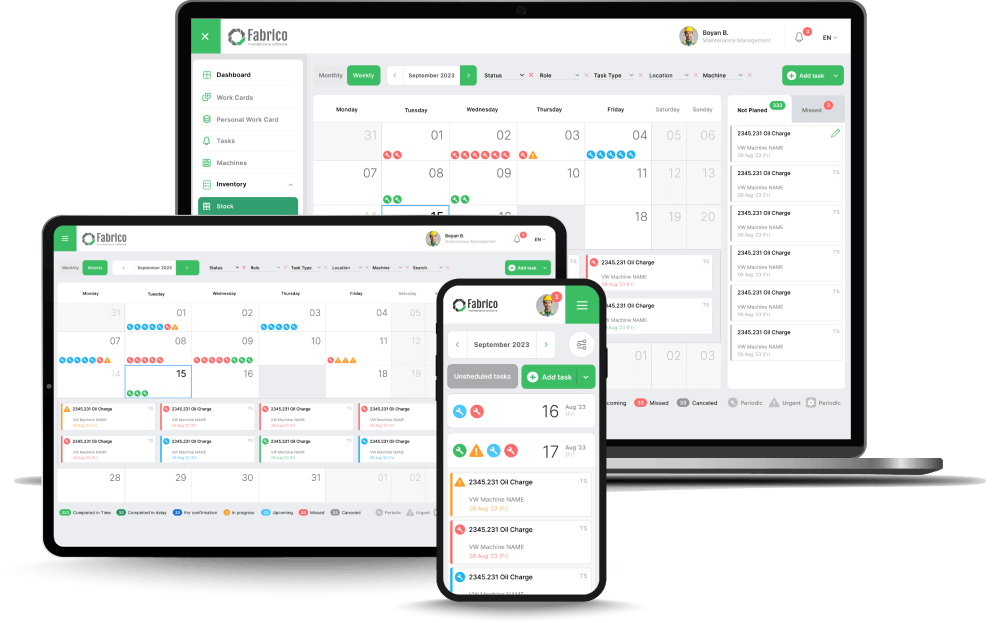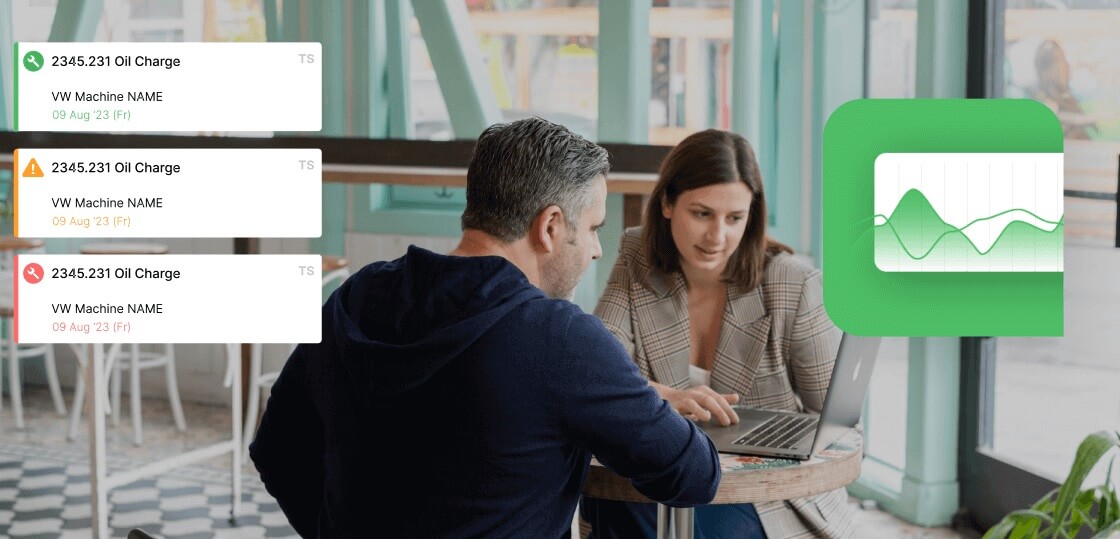Switching to a new CMMS (Computerized Maintenance Management System) is like moving a factory to a new building.
If you pack up all the broken tools, trash, and obsolete inventory and move it to the new location, you haven't improved anything. You have just changed the address of your mess.
Many Maintenance Managers ("Mike") and Operations Directors ("Paula") stay stuck with outdated, clunky software because they are terrified of the migration process. They fear losing ten years of history or spending months manually entering data.
The truth is: Migration is not a chore. It is a strategic opportunity.
It is the only time you will ever have a valid excuse to purge bad data, restructure your asset hierarchy for Reliability-Centered Maintenance (RCM), and align your naming conventions with your OEE sensors.
This is the "Clean Slate" Playbook for migrating to a modern system like Fabrico without losing your mind—or your critical history.