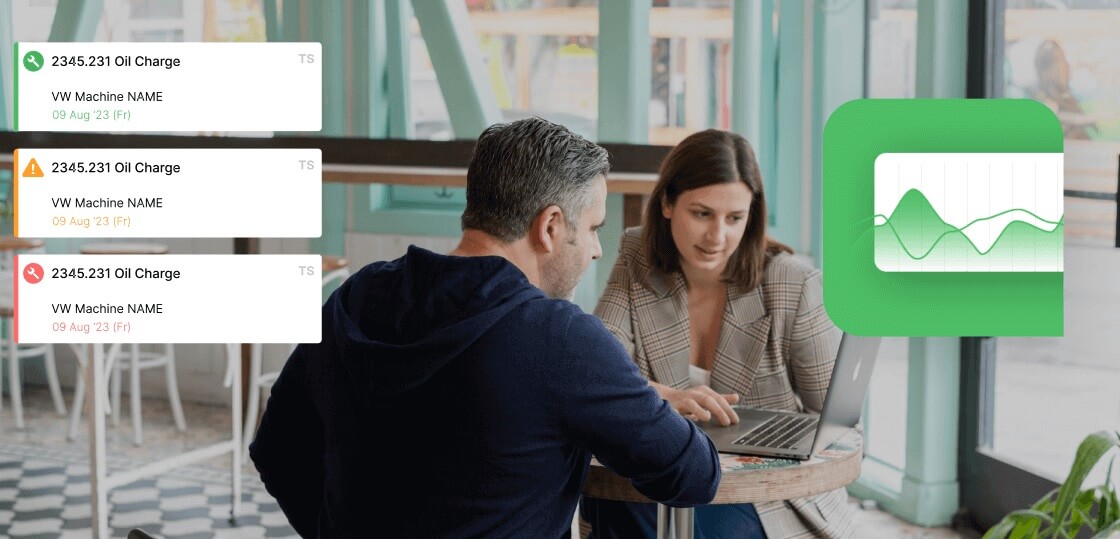This is your final visualization layer, where you will turn the numbers from the Calculations sheet into simple charts.
The Essential Charts
Create a new sheet named Dashboard. Use Excel's chart tools to create a few simple but powerful visuals.
Chart 1: OEE Trend
Create a line chart that tracks the final OEE score over the last 30 days. This will show you if your overall performance is improving or declining.
Chart 2: Daily A, P, Q Breakdown
Create a bar chart that shows the three component scores—Availability, Performance, and Quality—for the previous day. This will tell you which category of loss was your biggest problem.
The Manual Trap: The Dead End
This is the ultimate limitation of a spreadsheet. When Mike sees a big dip in the Availability chart from yesterday (the diagnosis), what happens next?
Nothing. The spreadsheet is a dead end.
He still has to manually pick up the phone, create a paper work order, and start a chaotic, untraceable process to get the "cure." The spreadsheet cannot connect the problem to the solution.
Take a live tour with a product expert